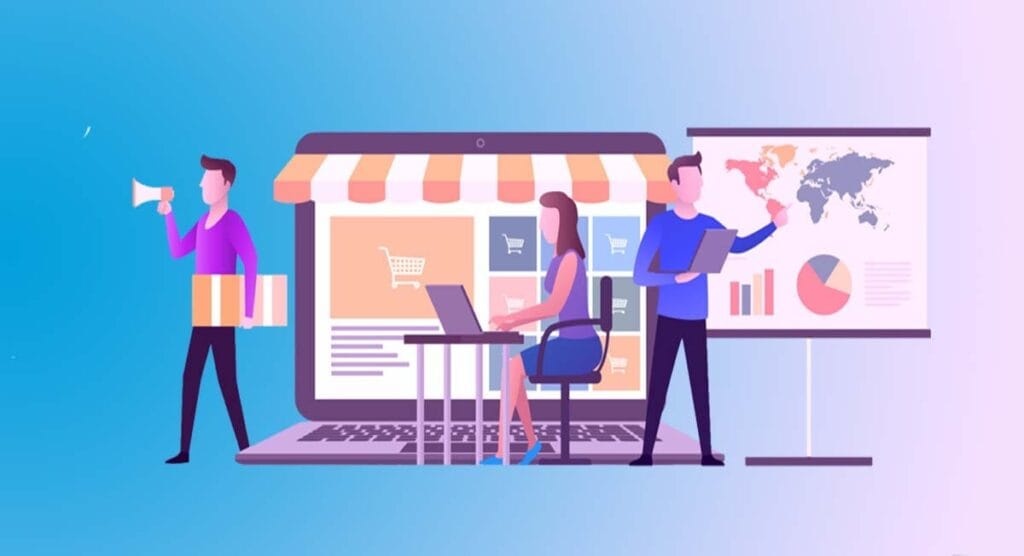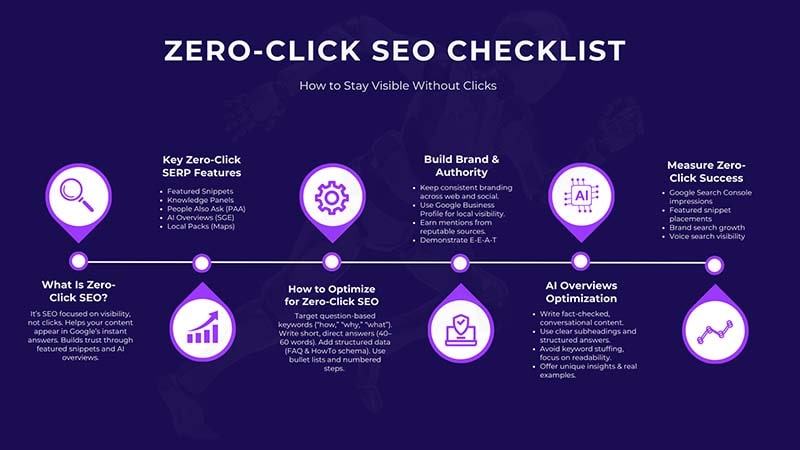If your WordPress site is being backed up, it is considered as one of the most crucial steps in site security and site maintenance. Having a dependable backup is like a lifesaver. Whether you are running a blog, an online store, or a business website, it will allow you to bring back your site in a very short time if there is any unfortunate situation, such as a hacking, server crash, plugin conflict, or your own deletion by mistake.
This step-by-step guide will walk you through the different ways of accomplishing a backup of your WordPress site that include manual methods, plugins, hosting backups, and the dos and don’ts of WordPress backups.
Why Backing Up Your WordPress Site is Essential
A lot of website owners constantly forget or don’t see the real value of backups till the moment when the backups are of crucial importance. So, what are the main reasons for you to always have a backup of your WordPress site?
- Protection against hacks: Cyberattacks have become a routine occurrence, but with backups, their recovery is done in a rapid way.
- Server or hosting failures: Even the most dependable hosts can go down or lose data.
- Human errors: Situations like getting a file deleted accidentally, updating a plugin in the wrong way, or changing the theme might lead to the breaking of the website.
- Peace of mind: Feeling that your data is secure gives you the opportunity to try new things and grow.
If you do not have a suitable backup system, then all your work done for months or even years could be gone in just a few seconds.
What to Backup in WordPress
Backing up your WordPress site is a necessary skill, but before learning how to back up your WordPress site, it is crucial to know what should be included in the backup:
- WordPress Core Files: Includes files that make WordPress function.
- Theme & Plugin Files: Customizations, premium themes, and plugins.
- Uploads Folder: All images, videos, and media files.
- WordPress Database: Stores posts, pages, users, settings, and site configurations.
✅ A complete backup means both files + database.
Methods to Backup WordPress Site
Multiple methods exist for backing up a WordPress website. Based on the user’s expertise level, the hosting service, and the individual’s taste, the best way to achieve the task will vary.
1. Backup WordPress Site Using a Plugin (Easiest Method)
For a solution that is simply friendly to beginners, you may want to consider WordPress plugins for backup. These plugins not only facilitate backups but also make the process of restoring in just one click possible.
Popular WordPress Backup Plugins:
- UpdraftPlus – Free & premium options, supports cloud storage (Google Drive, Dropbox).
- BackupBuddy – Paid plugin with complete backup + migration features.
- BlogVault – Reliable and great for staging + backups.
- WPvivid Backup – Good free alternative with auto-backups.
Steps with UpdraftPlus (example):
- Install and activate UpdraftPlus from the plugin directory.
- Go to Settings > UpdraftPlus Backups.
- Choose your remote storage location (Google Drive, Dropbox, Amazon S3, etc.).
- Click Backup Now to create your first backup.
- Enable scheduled backups for automatic protection.
2. Backup WordPress Site Manually (Advanced Users)
Manual backups give you full control, but require more technical steps.
a) Backup WordPress Files via cPanel or FTP
- Log in to cPanel or connect via FTP.
- Navigate to the root folder (
public_htmlorwww). - Download all WordPress files (themes, plugins, uploads, config files).
b) Backup WordPress Database via phpMyAdmin
- Log in to cPanel > phpMyAdmin.
- Select your WordPress database.
- Click Export → choose Quick and SQL format.
- Download the database file.
Store both the files + database safely in cloud storage or local drives.
3. Backup WordPress via Hosting Provider
Many web hosting providers offer automated daily backups. This is the easiest method if included in your hosting plan.
- Managed WordPress hosting providers like WP Engine, Kinsta, and SiteGround provide daily backups and one-click restores.
- Shared hosting providers like Bluehost, HostGator, and DreamHost often include weekly or daily backups.
✅ Check with your hosting provider if automatic backups are enabled, and always download a copy for extra safety.
Best Practices for WordPress Backups
To keep your website truly safe, follow these backup best practices:
- Use multiple backup locations – Store copies in cloud (Google Drive, Dropbox, Amazon S3) + local computer.
- Schedule automatic backups – Daily for blogs/e-commerce sites, weekly for static websites.
- Test your backups – A backup is useless if it doesn’t restore properly.
- Keep at least 3 recent copies – Just in case the latest backup is corrupted.
- Encrypt sensitive backups – Especially for e-commerce or membership websites.
How to Restore a WordPress Backup
Knowing how to back up is only half the job — you must also know how to restore it.
- Plugin Method – Use the same plugin (e.g., UpdraftPlus → “Restore” option).
- Manual Method – Upload files via FTP + import database in phpMyAdmin.
- Hosting Method – Use your host’s control panel “Restore Backup” option.
Always test your restore process on a staging site before applying it to your live website.